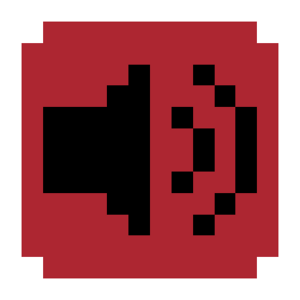Play Sound
Jump to navigation
Jump to search
| Play Sound | |
|---|---|
| Tab | Sounds |
| Type | PlaySound |
| Origin | r1 |
| Shortcut | S |
Play Sound is an event in the Sounds tab that plays a sound.
Usage
| Setting | Type | Description |
|---|---|---|
| Sound | Dropdown (Enum) | Sound to play. If "Custom," the Sound name text box appears. |
| Sound name | Text Box (String) | Filename of the sound. Allows internal filenames. Only appears if "Sound" is "Custom." |
| Sound settings | Popup | Settings of the sound. Includes volume, pitch, pan, and offset. |
| Sound type | Dropdown (Enum) | Type of sound. Can be a Cue, Music, Beat, Hit, or Other sound. |
Sound settings
| Setting | Type | Description |
|---|---|---|
| Volume | Slider with Text Box (Number) | Volume of the sound. Ranges from 0% to 300%. |
| Pitch | Slider with Text Box (Number) | Pitch of the sound. Ranges from 0% to 300%. |
| Pan | Slider with Text Box (Number) | Panning of the sound. Ranges from -100% to 100%. |
Surgery
{ "bar": X, "y": X, "type": "PlaySound", "sound": {"filename": "OttoActivate", "volume": 0, "pitch": 0, "pan": 0}, "customSoundType": "CueSound" }
filename (string | enum)
Sound filename or enum name. Allows internal filenames.
volume (integer) (optional)
Goes from 0 to 300.
pitch (integer) (optional)
Goes from 0 to 300.
pan (integer) (optional)
Goes from -100 to 100.
customSoundType (enum)
Type of sound. Can be "CueSound", "MusicSound", "BeatSound", "HitSound", or "OtherSound".