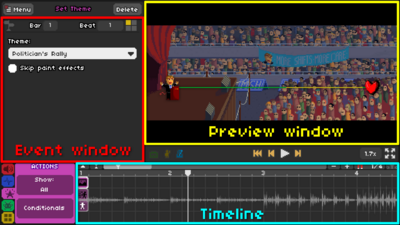Level Editor: Difference between revisions
Purplpasta (talk | contribs) (Created page with "The Rhythm Doctor Level Editor (also called 'RDLE' or just 'Editor') is the primary way to create custom levels for Rhythm Doctor. It is built into the Steam version of the game, but also exists as a free standalone with less features. == How to use == 400px|thumb|right The Editor consists of three main parts: The '''Timeline''', where you place events that control the contents of a level by clicking anywhere on it, the '''Event window''',...") |
m (* Set Beat Modifiers) |
||
| (2 intermediate revisions by 2 users not shown) | |||
| Line 1: | Line 1: | ||
The Rhythm Doctor Level Editor (also called 'RDLE' or just 'Editor') is the primary way to create custom levels for Rhythm Doctor. It is built into the Steam version of the game, but also exists as a free standalone with less features. | The Rhythm Doctor Level Editor (also called 'RDLE' or just 'Editor') is the primary way to create custom levels for Rhythm Doctor. It is built into the Steam version of the game, but also exists as a [https://giacomopc.itch.io/rdle free standalone] with less features. | ||
== How to use == | == How to use == | ||
| Line 13: | Line 13: | ||
===Sound Tab=== | ===Sound Tab=== | ||
* [[Play Song]] | * [[Play Song]] | ||
* [[Set | * [[Set Crotchets Per Bar]] | ||
* [[Play Sound]] | * [[Play Sound]] | ||
* [[Set Beats Per Minute]] | * [[Set Beats Per Minute]] | ||
| Line 27: | Line 27: | ||
===Rows Tab=== | ===Rows Tab=== | ||
* [[Add Classic Beat]] | * [[Add Classic Beat]] | ||
* [[Set | * [[Set Beat Modifiers]] | ||
* [[Add Freetime Beat]] | * [[Add Freetime Beat]] | ||
* [[Pulse Freetime Beat]] | * [[Pulse Freetime Beat]] | ||
Latest revision as of 06:56, 15 October 2024
The Rhythm Doctor Level Editor (also called 'RDLE' or just 'Editor') is the primary way to create custom levels for Rhythm Doctor. It is built into the Steam version of the game, but also exists as a free standalone with less features.
How to use
The Editor consists of three main parts: The Timeline, where you place events that control the contents of a level by clicking anywhere on it, the Event window, where you can select the events you want to place and modify them as wanted, and the Preview window, allowing you to see a preview of your level. The preview window only refreshes, if playback is started anew. There's multiple ways to do this, for example clicking on one of the yellow 'skip' buttons under the preview window, or by clicking a bar number on the timeline.
You can find a dedicated (albeit slightly outdated) tutorial here.
Events
Sound Tab
- Play Song
- Set Crotchets Per Bar
- Play Sound
- Set Beats Per Minute
- Set Clap Sounds
- Set Heart Explode Volume
- Set Heart Explosion Interval
- Say Ready, Get, Set, Go!
- Set Game Sound
- Set Beat Sound
- Set Counting Sound
- Comment
Rows Tab
- Add Classic Beat
- Set Beat Modifiers
- Add Freetime Beat
- Pulse Freetime Beat
- Add Oneshot Beat
- Set Oneshot Wave
Actions Tab
- Set Theme
- Set VFX Preset
- Set Background
- Set Foreground
- Set Speed
- Flash
- Custom Flash
- Move Camera
- Hide Row
- Move Row
- Play Expression (Row)
- Paint Rows
- Bass Drop
- Shake Screen
- Flip Screen
- Invert Colors
- Pulse Camera
- Text Explosion
- Show Dialogue
- Show Status Sign
- Floating Text
- Change Players' Rows
- Finish Level
- Comment
- Stutter
- Show Hands
- Paint Hands
- Assign Hands
- Set Playstyle
- Tag Action
- Call Custom Method
- Window Dance (Event)